MEMS cvičenie 3
Zo stránky SensorWiki
Pripojenie LED a LCD displeja a lokálne zobrazenie meranej veličiny
- LCD zobrazovač. Klávesnica.
Obšírnejšie informácie o displejoch (prednáška z predmetu MMP)
Programovateľný LCD displej
LCD Modul

Vlastnosti:
- 2x8 LCD Displej bez podsvetlenia
- 4 Tlačítka
- Trimer na zmenu kontrastu
Technické parametre:
- Napájanie: 5 V @ 15 mA
- Pripojenie: 4-Bit parallel interface (Hitachi HD44780 compatible)
- Rozmery: 60 x 50 x 20 mm
- Pracovná teplota: 0 až +70 °C
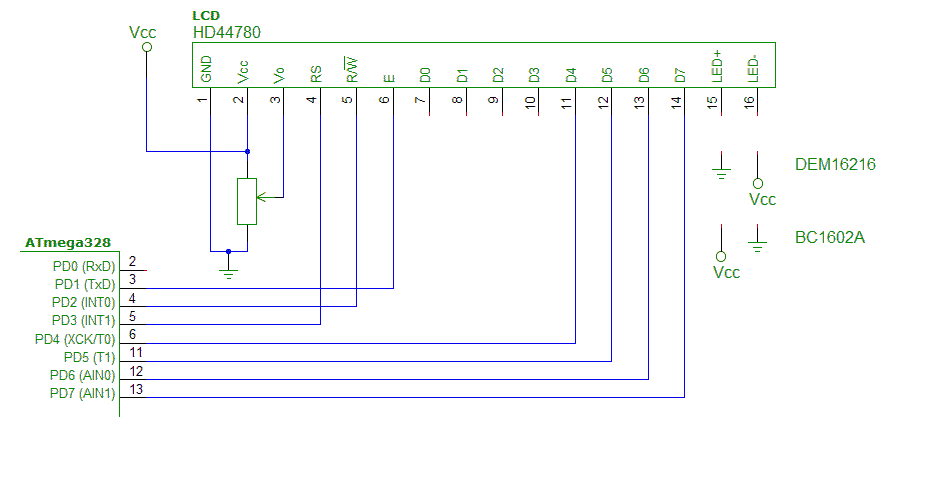
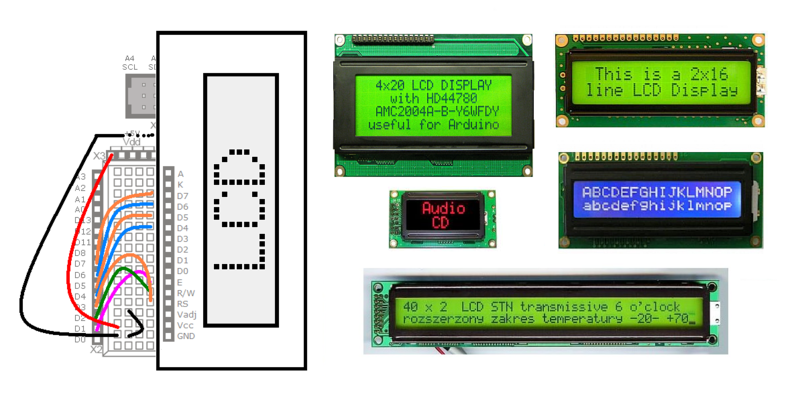
Úlohy
Najprv sa snažte pochopiť, ako je vytvorený vzorový program, ako sa konfiguruje pripojenie LCD k portom, skontrolujte konfiguráciu. Potom s pomocou manuálu k displeju zobrazte na displeji nejaký text a zrealizujte nasledovné funkcie:
- posun kurzora doprava / dolava
- posun obsahu displeja doprava / dolava
- napíšte funkciu void lcdGotoXY(riadok, stlpec)
- clear displeja (a obnovenie povodneho obsahu displeja)
- zadefinujte si vlastné znaky a zobrazte ich spolu s iným textom. Povinne aspoň jeden znak s diakritikou a znak stupeň, zobrazte teplotu.
Literatúra
- Katalógové listy
- Radič Hitachi HD44780
- Displej 2x16 DEM 16216 SYH-LY
- Displej 2x16 DEM 20231 SYH-PY
- 2x16 Parallel LCD datasheet
- Podrobné manuály sú aj u výrobcu Hantronix.
- Peter Ouwehand: How to control a HD44780-based Character-LCD
- Ian Harries: HD44780-Based LCD Modules'
- Tomáš Dresler: Inteligentní displeje a jejich připojení k PC. [hw.cz]
- Nuts & Volts: Demystifying Character Based LCDs
- Stamp Works - pp. 73 and more [1]
Arduino
Nasledovný príklad je pre Arduino.
/*
LiquidCrystal Library - Hello World
Demonstrates the use a 8x2 LCD display.
The circuit:
* LCD RS pin to digital pin 3
* LCD R/W pin to digital pin 2
* LCD Enable pin to digital pin 1
* LCD D4 pin to digital pin 4
* LCD D5 pin to digital pin 5
* LCD D6 pin to digital pin 6
* LCD D7 pin to digital pin 7
*/
#include <LiquidCrystal.h> // include the library
// initialize the library with the numbers of the interface pins
// LiquidCrystal(RS, RW, EN, D4, D5, D6, D7)
LiquidCrystal lcd( 3, 2, 1, 4, 5, 6, 7);
void setup() {
// set up the LCD's number of columns and rows:
lcd.begin(8, 2);
// Print a message to the LCD.
lcd.print("Ahoj!");
}
void loop() {
// set the cursor to column 0, line 1
// (note: line 1 is the second row, since counting begins with 0):
lcd.setCursor(0, 1);
// print the number of seconds since reset:
lcd.print(millis()/1000);
// print the status of buttons:
lcd.setCursor(6, 0);
lcd.print(ReadButtons(),HEX);
}
/* ------------------------------------------------------- */
/* Read and debounce the LCD AppMod buttons */
/* */
/* Returns 0 if nothing is pressed */
/* Returns 1 if button A is pressed */
/* Returns 2 if button B is pressed */
/* Returns 4 if button C is pressed */
/* Returns 8 if button D is pressed */
/* Returns combination if more is pressed (e.g. 6 for B+C)*/
/* */
/* ------------------------------------------------------- */
unsigned char ReadButtons()
{
DDRD = 0b00001110; // make LCD bus inputs
unsigned char state = 0xFF; // assume nothing pressed
for(int scan = 1; scan<=10; scan++)
{
state = state & ((PIND&0xF0)>>4); // make sure button held
delay(5); // debounce 10 x 5 ms
}
DDRD = 0b11111110; // return bus to outputs
return(state);
}
Misc:
Prečo je takto napísaná a ako vlastne funguje lepšie zistíte, keď si preštudujete schému zapojenia:
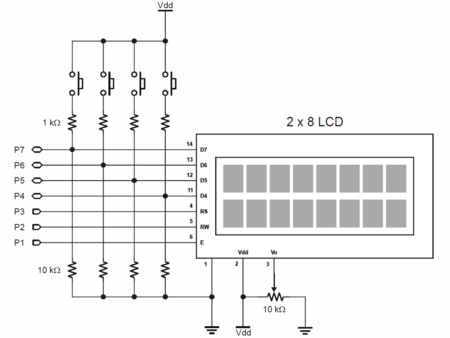
4-miestny 7-segmentový displej LED displej
- 4-miestny 7-segmentový displej
- Product page http://www.gme.sk/hd-m324rd-p512-924
- Datasheet http://www.gme.sk/img/cache/doc/512/924/hd-m324rd-datasheet-1.pdf
- Animácia k 7seg displeju: http://www.uize.com/examples/seven-segment-display.html
Programovanie
Z tejto časti nemusíte mať obavy, programovanie je jednoduché a budeme využívať existujúce programy s knižnicami, ktoré si len zľahka modifikujete pre svoje potreby.
- Programovací jazyk aj prostredie: Arduino
- Knižnica SevSeg: https://github.com/sparkfun/SevSeg
Ukážkové programy:
#include <SevSeg.h>
SevSeg MyDisp; //Instantiate a seven segment controller object
void setup()
{
byte numDigits = 4;
byte digitPins[] = {2, 3, 4, 5}; // Digits: 1,2,3,4
byte segmentPins[] = {6, 7, 8, 11, 12, 13, 14, 15}; // Segments: A,B,C,D,E,F,G,Period
MyDisp.begin(COMMON_ANODE, numDigits, digitPins, segmentPins);
MyDisp.setBrightness(80);
}
void loop()
{
MyDisp.setNumber(1234,9); // Second argument is decimal place
MyDisp.refreshDisplay(); // Must run repeatedly
}
#include "SevSeg.h"
SevSeg myDisplay;
#define FOUR_DIGITS 4
#define A1 2
#define A2 3
#define A3 4
#define A4 5
#define SegA 6
#define SegB 7
#define SegC 8
int value;
int oldvalue;
char tempString[5];
//-------------------------------------------------------------------------------------------
void setup()
{
value = 0;
oldvalue = 0;
myDisplay.Begin(COMMON_ANODE, FOUR_DIGITS, A1, A2, A3, A4, SegA, SegB, SegC, 11, 12, 13, 14, 15);
myDisplay.SetBrightness(100); //Set the display to 100% brightness level
}
//-------------------------------------------------------------------------------------------
void loop()
{
value = analogRead(5); // measurement
value = (15*oldvalue + value)/16; // simple filter
sprintf(tempString, "%4d", (long)value, DEC); // create output string
myDisplay.DisplayString(tempString, 0); // display value on disp
oldvalue = value;
}
//-------------------------------------------------------------------------------------------
Rozličné neusporiadané linky:
- Animácia k 7seg displeju: http://www.uize.com/examples/seven-segment-display.html
- Nas displej:
- Schema zapojenia Arduino https://www.arduino.cc/en/uploads/Main/Arduino-Pro-schematic.pdf