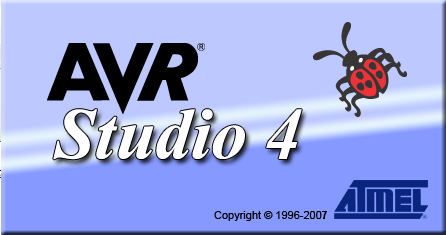AVR StudioTutorial
Zo stránky SensorWiki
for version 4
Starting AVR Studio
- Start the AVR Studio program by clicking on:
Start->Programs->ATMEL AVR Tools->AVR Studio 4
Once the program has started, you will be looking at a screen like this.
Creating a New Project
In this tutorial we will make a simple program that increases the value of one of the PORT registers, making a binary counter.
To create a new project, go to the "Project" menu and select "New". The dialog box shown in the next figure appears. In this dialog box you should enter the project name. We choose the name led here, but this could of course be an arbitrary name.
Next you'll have to select the project location. This is the location where AVR Studio will store all files associated with the project. We have used the location c:\code as the folder. If the folder does not exist, AVR Studio will automatically create it without any further notification.
NOTE: If c:\code already exists, delete this folder and its contents.
Now we have to select the Project type:
* AVR Assembler: This informs AVR Studio that is should use the built-in Assembler when compiling the project. No further configuration is required by the user. We'll use this option in the following example.
* Generic 3rd party C compiler: This option enables the user to manually configure AVR Studio to use an external compiler when compiling and linking the project.
Select the "AVR Assembler" Project type and press the 'OK' button to continue.