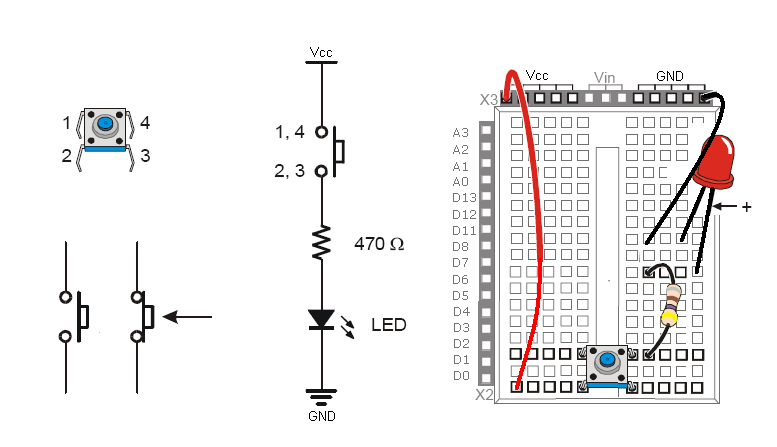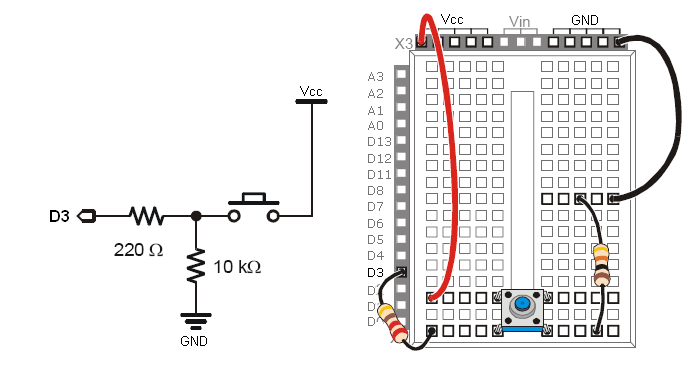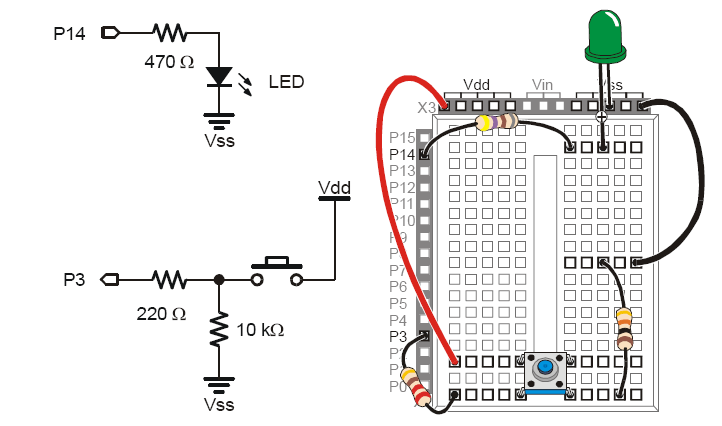Acrob004: Rozdiel medzi revíziami
Z SensorWiki
| Riadok 43: | Riadok 43: | ||
<source lang="c"> | <source lang="c"> | ||
| + | #define SWITCH 3 // select the pin for Switch | ||
| + | #define LED_Red 7 // select the pin for LED | ||
| − | / | + | int State = 0; // variable to store the pushbutton value |
| − | |||
| − | |||
| − | |||
| − | |||
| − | |||
| − | |||
| − | |||
| − | |||
| − | |||
| − | |||
| − | |||
| − | |||
| − | |||
| − | |||
| − | |||
| − | |||
| − | |||
| − | |||
| − | |||
| − | |||
| − | |||
| − | |||
| − | + | void setup() | |
| − | + | { | |
| − | + | pinMode(LED_Red, OUTPUT ); // this pin is an OUTPUT | |
| − | + | pinMode(SWITCH, INPUT ); // this pin is an INPUT | |
| + | } | ||
| − | // | + | void loop() // endless loop |
| − | + | { | |
| − | + | State = digitalRead(SWITCH); | |
| − | + | if (State == HIGH ) // notice 2x = !!! | |
| − | + | digitalWrite(LED_Red, HIGH); // make it visible | |
| − | + | else | |
| − | + | digitalWrite(LED_Red, LOW); // turn off | |
| − | + | delay(250); // wait 1/4s for another | |
} | } | ||
| − | + | </source> | |
| − | |||
| − | |||
| − | |||
| − | |||
| − | |||
| − | |||
| − | |||
| − | |||
| − | |||
| − | |||
| − | |||
| − | |||
| − | |||
| − | |||
[[Acrob003|< Previous]] | [[Acrob|Home]] | [[Acrob005|Next >]] | [[Acrob003|< Previous]] | [[Acrob|Home]] | [[Acrob005|Next >]] | ||
Verzia zo dňa a času 14:31, 12. jún 2010
< Previous | Home | Next >
Pushbutton
To test the pushbutton, please connect one LED with current limiting resistor together with a pushbutton:
This setup doesn't require microcontroller, it is just to test it and recognize its function, pinout and operation. No program required!
Let's modify the circuit and try to measure the input with the microcontroller and display its value on the terminal. Modify the connection according the following diagram and download the attached piece of software.
#define SWITCH 3 // select the pin for Switch
void setup()
{
Serial.begin(9600);
pinMode(SWITCH, INPUT ); // this pin is an INPUT
Serial.println("Button test:");
}
void loop() // endless loop
{
Serial.print("Input D3 = ");
Serial.println(digitalRead(SWITCH),BIN);
delay(250); // wait 1/4s for another
}
Another example uses the switch to control the LED. Exactly as in the first experiment, but now the controller makes the
decision.
#define SWITCH 3 // select the pin for Switch
#define LED_Red 7 // select the pin for LED
int State = 0; // variable to store the pushbutton value
void setup()
{
pinMode(LED_Red, OUTPUT ); // this pin is an OUTPUT
pinMode(SWITCH, INPUT ); // this pin is an INPUT
}
void loop() // endless loop
{
State = digitalRead(SWITCH);
if (State == HIGH ) // notice 2x = !!!
digitalWrite(LED_Red, HIGH); // make it visible
else
digitalWrite(LED_Red, LOW); // turn off
delay(250); // wait 1/4s for another
}
< Previous | Home | Next >